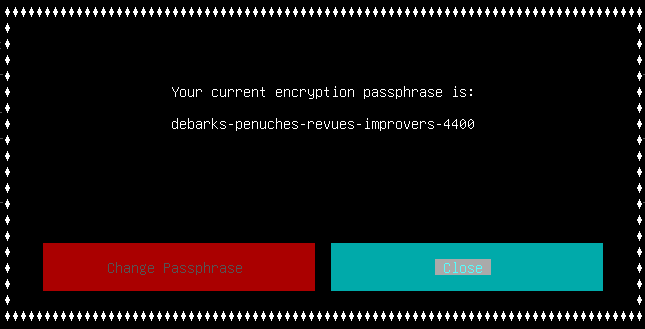Using Dashboard
Every aspect of the TableOS Dashboard documented in detail.
Backup Screen
The backup management screen allows you to perform several operations related to backups. You can see a list of all backups stored on each of your servers, initiate a backup manually, or restore one to this server. To delete backups from this server, you can tab into the cleanup list and hit enter. You will be prompted for confirmation before the backup is deleted. You can also see or change your encryption passphrase here.
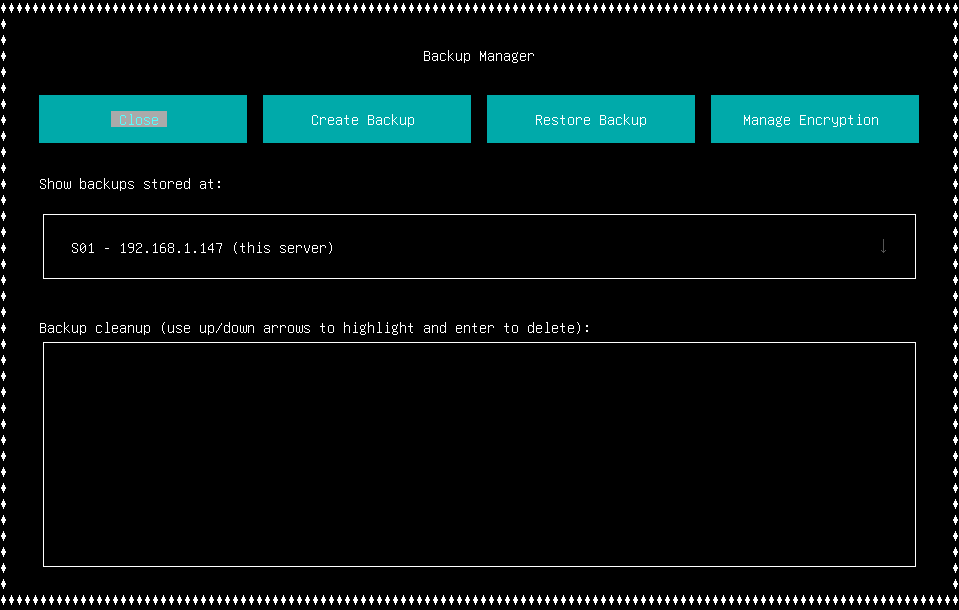
Backup Creation Screen
This screen allows you to initiate a backup at any time and choose where you would like to store it. If you have more than one actively deployed server, you can choose to upload your backup to other servers for additional redundancy.
Note that your server may require an amount of empty disk space at least twice the size of the data being backed up. This is because your server will first copy all this data to a temporary directory, then compress it into an encrypted archive before deleting the temporary directory.
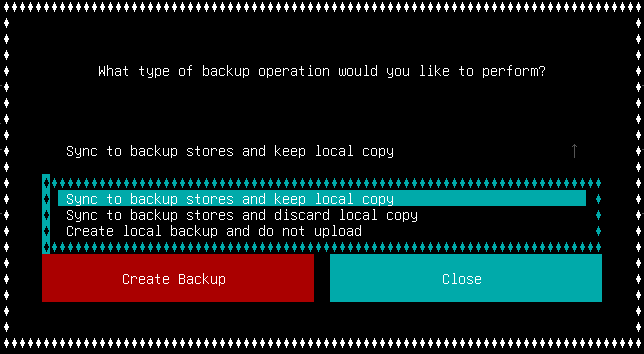
Backup Restoration Screen
This screen allows you to restore the data from a backup to your server. Just use the up/down arrow keys to select from the list of available backups. If you've changed your encryption passphrase since the backup was created or you're restoring it to a new installation of TableOS you'll be prompted to type in the encryption passphrase that the backup was created with.
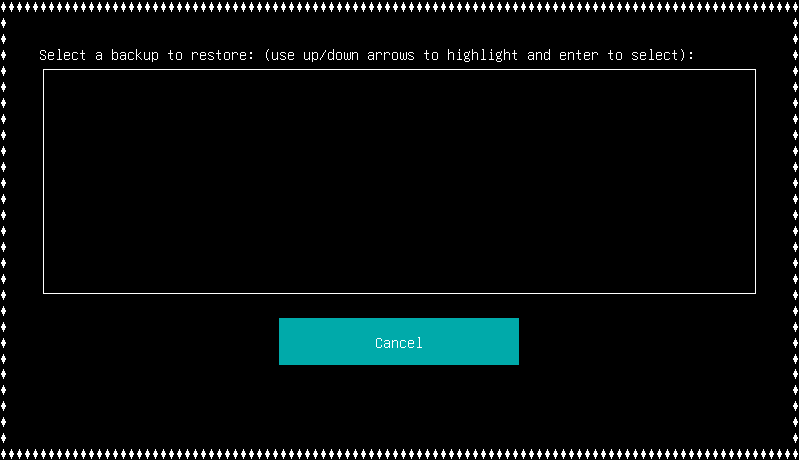
Encryption Screen
This screen allows you to view and change the encryption passphrase your server will use to encrypt future backups. Note that previously created backups will still require you to enter whatever the old passphrase was at the time they were created.